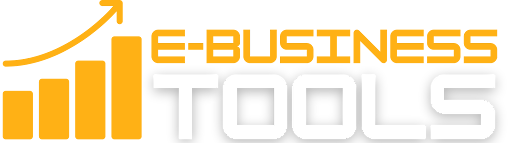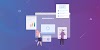If you don’t already have Canva, try it for free! Canva makes it ridiculously simple to create blog banners, edit photos, and create social media marketing images. It is one of the few blogging tools that I use daily.
Canva is one of the single most useful tools for bloggers, digital marketers, and content creators. In addition to making stunning graphic designs simple enough for anyone to create, Canva’s free tier makes it a no-brainer to try out. Of all the digital tools and software that I personally use, Canva is by far the product that I use the most. It is also my go to recommendation for any content creator who is tired of paying freelancers exorbitant fees for blog banners, infographics, charts, social media content, or webpage designs.
While the free tier of Canva offers a lot, there are some features in Canva Pro that are true game changers for bloggers and other content creators. These features can literally save you hundreds or even thousands of hours per month, depending on your specific use case. I can’t think of another tool that I use that offers so much, at an affordable price (or even in the free tier)!
This article will assess the value of Canva Pro relative to the free version, and help highlight what unique features Canva Pro offers when compared to the free version of Canva.
While Canva Pro is an easy choice for many, I realize that some content creators have extremely limited budgets, or may only utilize one or two of the additional tools available in Canva Pro. So this review will be focused specifically on what features Canva Pro users get compared to the free version. In some cases, the free version of Canva is more than sufficient.
What is Canva?
Canva is a popular online graphic design application that makes it easy to create high-quality images and materials. Millions of people use Canva to create social media images, posters, digital invitations, presentations, and physical materials like brochures and business cards.
Unlike high-powered tools, such as Adobe Photoshop and Adobe Illustrator, Canva has a low barrier to entry because of its simple intuitive interface. It’s available on the web or as a mobile app for Android and iOS.
Canva offers several pricing plans for individual users, with varying levels of functionality:
- Free: This has most of the functionality needed to make simple designs.
- Pro: The Pro plan contains additional templates, graphics, fonts, and photos. It also allows users to save transparent PNGs, create custom templates, and upload their own fonts.There is also an enterprise plan, but for the purposes of this review, I’m going to focus on the two main options, Canva Free vs. Canva Pro
Canva’s most useful feature is its wide array of templates. Even with a free account, there are thousands of templates across over a hundred design types. There are templates for nearly every use you can think of, from a personal resume to an Instagram post for your band’s upcoming live performance. However, it should be noted that many templates are only accessible to Pro or Enterprise users.
Most templates contain several of the following:
- Vectors and Graphics: These are additional elements used to add character to a template, such as shapes, stickers, frames, or in some cases, animated icons.
- Stock Images: These are stock images that are directly available from Canva’s library. You can decide to keep these or upload your photos and replace them.
- Color Palettes: To have a cohesive style, most templates follow a specific color palette for across its various elements.
- Font Groups: These are combinations of fonts selected by Canva’s designers.
- Page Layouts: This is especially true for templates that span multiple pages, such as presentation decks or brochures. There will typically be several layout options for each page, similar to Google Slides or Powerpoint.
Free Canva vs. Canva Pro
1| Canva Free Version
- 250,000+ free templates
- 100+ design types (social media posts, presentations, letters, and more)
- Hundreds of thousands of free photos and graphics
- Invite members to your team
- Collaborate and comment in real-time
- 5GB of cloud storage
2| Canva Pro
- Everything Free has, plus
- Create 1 Brand Kit and upload your own fonts and logos
- One-click design Magic Resize
- 420,000+ free templates with new designs daily
- 75+ million premium stock photos, videos, audio and graphics free-to-use
- Save designs as templates for your team to use
- 100GB of cloud storage
- Schedule social media content to 7 platforms
- Price Mothly: $12.99 Per Month
- Price Yearly: $119.99 Per Year ($9.99 Per Month)